Getting Started With Algorithmic Crypto Trading
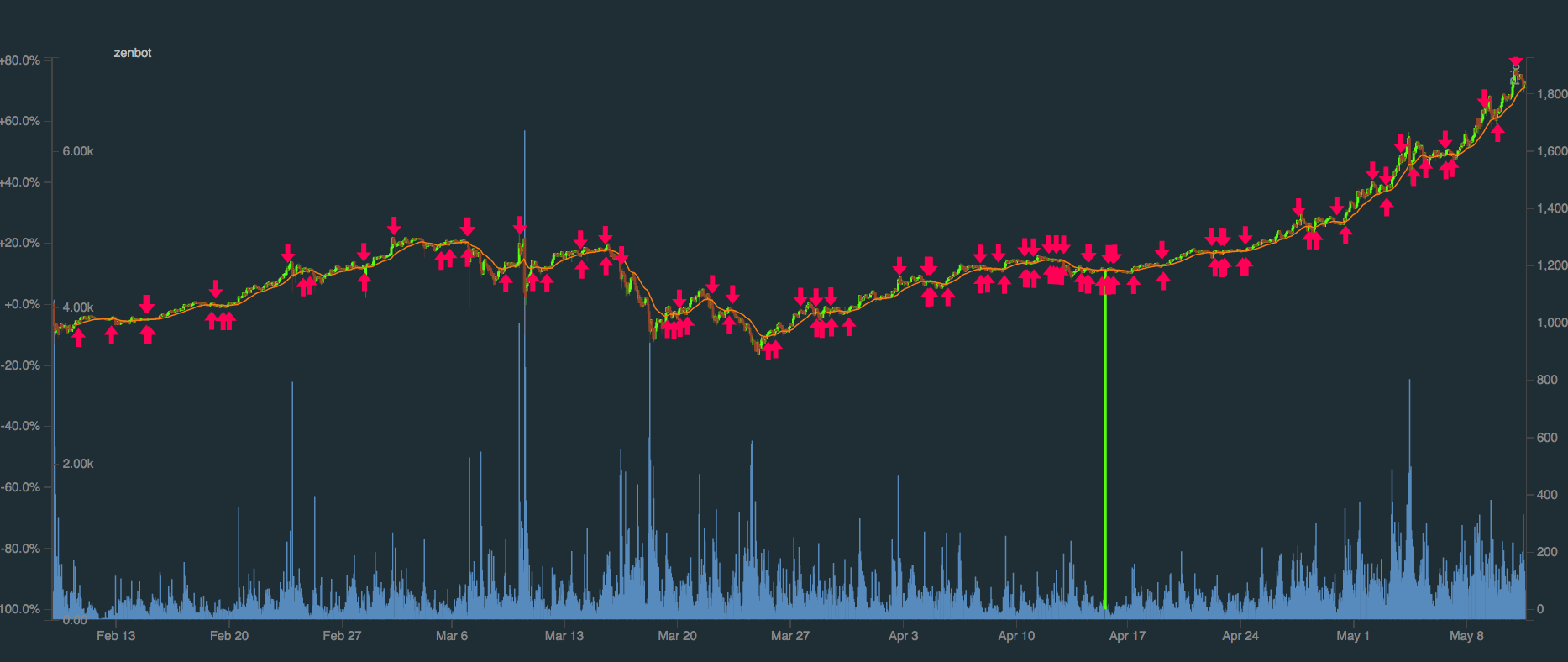
By Jay Nagpaul | 14 Jan 2018
Disclaimer
In no way am I a financial advisor or an expert in this field. I would only recommend trying out with small amounts you are willing to lose for educational purposes. Along with this, much of crypto is still a wild wild west, which no person or bot can predict.
Setup
For our trading bot we’ll be using Zenbot which describes itself as a “command-line cryptocurrency trading bot using Node.js and MongoDB”. You can view the project’s Github here. This guide assumes a fresh installation of Ubuntu 16.04, but many of these commands can be easily modified to work on other OS’s.
Requirements
- NodeJS
# This installs the latest version of NodeJS 8 (8.x)
$ curl -sL https://deb.nodesource.com/setup_8.x | sudo -E bash -
$ sudo apt-get install -y nodejs
- MongoDB
# Import the public key used by the package management system.
$ sudo apt-key adv --keyserver hkp://keyserver.ubuntu.com:80 --recv 2930ADAE8CAF5059EE73BB4B58712A2291FA4AD5
# Create a list file for Mongo
$ echo "deb [ arch=amd64,arm64 ] https://repo.mongodb.org/apt/ubuntu xenial/mongodb-org/3.6 multiverse" | sudo tee /etc/apt/sources.list.d/mongodb-org-3.6.list
# Update the package list
$ sudo apt-get update
# Install the latest version of Mongo
$ sudo apt-get install -y mongodb-org
# Start Mongo
$ sudo service mongod start
# To Stop: sudo service mongod stop
# To Restart: sudo service mongod restart
Installing Zenbot
Now we’ll clone, and setup the latest version of Zenbot as per it’s Github Repo.
# Clone the repo
$ git clone https://github.com/DeviaVir/zenbot
# Enter in the folder and copy over the configuration file if needed
$ cd zenbot
$ cp conf-sample.js conf.js
Now you’ll have to edit the config to fit your use case. You can use nano by running nano conf.js or you can use any other tool. Possible customization options:
- Notifications
- Pushbullet
- Slack
- IFTT
- XMPP
- Discord
- Prowl
- TextBelt
- Exchanges
- GDAX
- Poloniex
- Kraken
- Bittrex
- Binance
- Quadriga
- Gemini
- Bitfinex
- CEX.IO
- Bitstamp
-
Currency Pairs (
$ zenbot list-selectors) - Trading Strategies (
$ zenbot list-strategies)- bollinger - Buy when (Signal ≤ Lower Bollinger Band) and sell when (Signal ≥ Upper Bollinger Band).
- cci_srsi - Stochastic CCI Strategy
- crossover_vwap - Estimate trends by comparing “Volume Weighted Average Price” to the “Exponential Moving Average”.
- dema - Buy when (short ema > long ema) and sell when (short ema < long ema).
- forex_analytics - Apply the trained forex analytics model.
- macd - Buy when (MACD - Signal > 0) and sell when (MACD - Signal < 0).
- neural - Use neural learning to predict future price. Buy = mean(last 3 real prices) < mean(current & last prediction)
- noop - Just do nothing. Can be used to e.g. generate candlesticks for training the genetic forex strategy.
- rsi - Attempts to buy low and sell high by tracking RSI high-water readings.
- sar - Parabolic SAR
- speed - Trade when % change from last two 1m periods is higher than average.
- srsi_macd - Stochastic MACD Strategy
- stddev - Buy when standard deviation and mean increase, sell on mean decrease.
- ta_ema - Buy when (EMA - last(EMA) > 0) and sell when (EMA - last(EMA) < 0). Optional buy on low RSI.
- ta_macd - Buy when (MACD - Signal > 0) and sell when (MACD - Signal < 0).
- trend_ema (default) - Buy when (EMA - last(EMA) > 0) and sell when (EMA - last(EMA) < 0). Optional buy on low RSI.
- trendline - Calculate a trendline and trade when trend is positive vs negative.
- trust_distrust - Sell when price higher than $sell_min% and highest point - $sell_threshold% is reached. Buy when lowest price point + $buy_threshold% reached.
Running Zenbot with paper trading.
# Install NPM dependencies
$ npm install
# Start paper trading
$ ./zenbot.sh trade --paper
# If customized:
$ ./zenbot.sh trade --paper --conf ./conf.js
It will now download previous data in order to train the strategy set for the bot. This may take awhile.
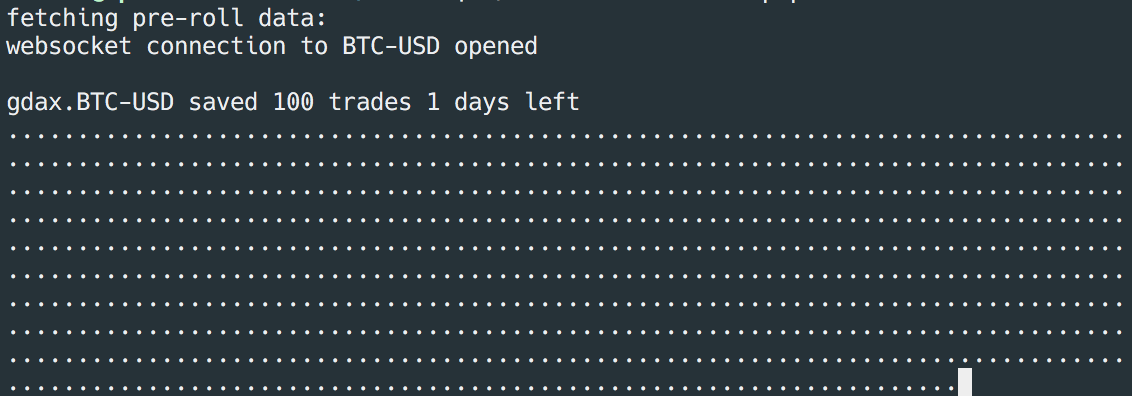
When it’s done you’ll see something like this:
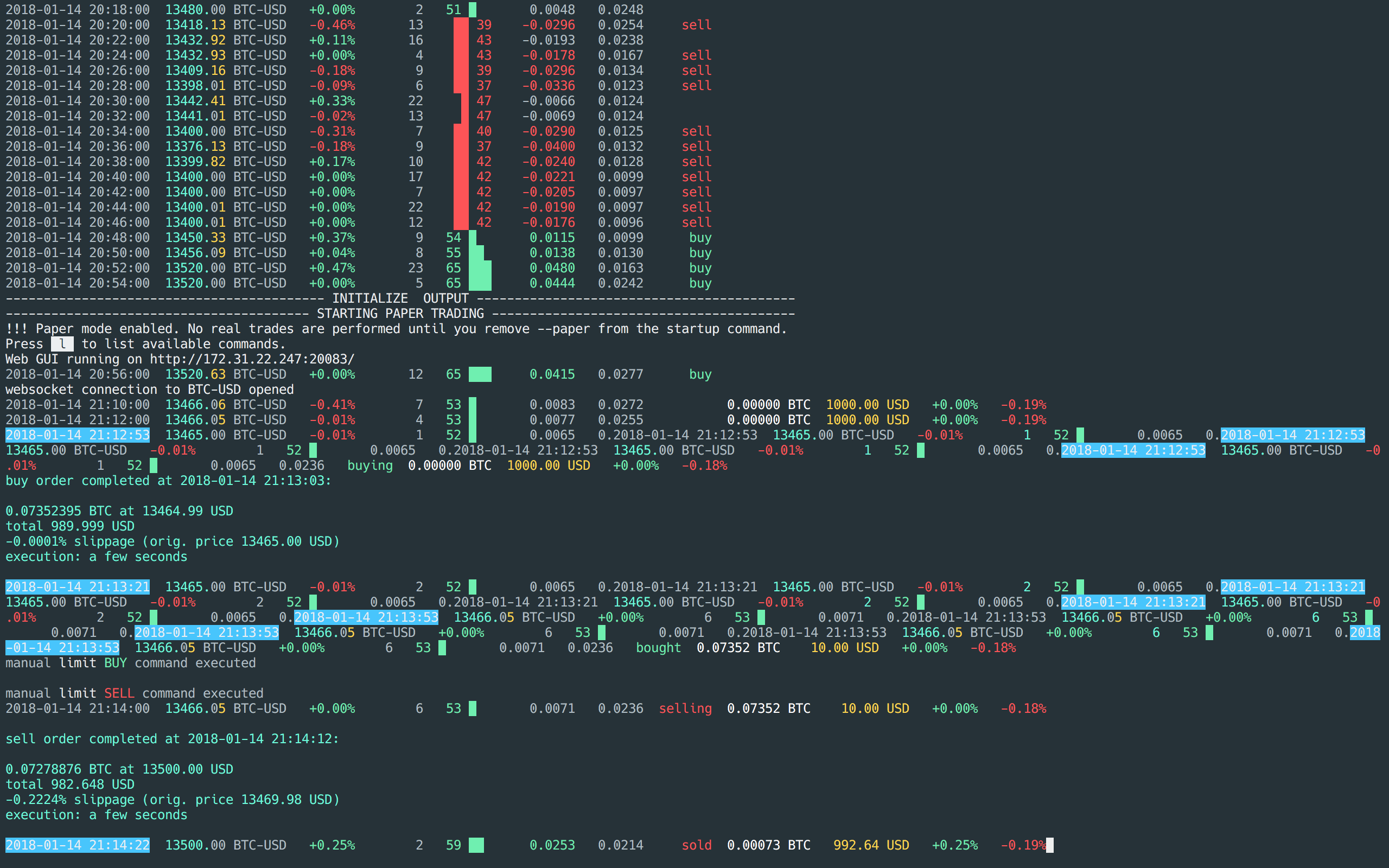 This chart shows the latest prices of the selector we chose (ex. BTC-USD), along with recent actions the bot has taken.
This chart shows the latest prices of the selector we chose (ex. BTC-USD), along with recent actions the bot has taken.
Manual Trading
Awesome! We now have a fully functional simulated crypto currency trading bot. If needed you can override the bot and manually set limit buy or sell orders by pressing the keys B or S respectively. You can cancel these orders if you change your mind by pressing C.
Foreword
If you’re looking for more advanced usage, check out the repository. If you’re looking to trade with real money, proceed with utter caution and don’t forget about securing your server, database, and exchange account. I hope you found this article helpful and it helped you in your hodling endeavors.
If you enjoyed this article, make sure to check out Ledger, a chat group dedicated to cryptocurrency with a focus on development.
Related Posts
- How To Create Your Own Cryptocurrency
- Creating A Simple Instagram Bot
- Automatic Type Annotations For Python
Tweet